This is a small info dump about how live2D & Inochi2D handles pixelart models.
Short Info.
- Always use Even numbers like: 200%, 400% for Inochi (as of now)
- Stay away from 100%, 300%
in Inochi the pixelart may get jumbled into the wrong places.
Note: Inochi is under Development these problems stated may already be fixed on the Nightly version of Inochi
Note: Live2D will display pixelart to a blurry degree, resizing to 5000% times original size helps, but it will always be blurry.
Original size aka 100% x 100% in Aseprite
In Inochi some parts of the model are placed in the wrong spots but the Point filtrering Inochi2D helps making all the pixels extremely clear.
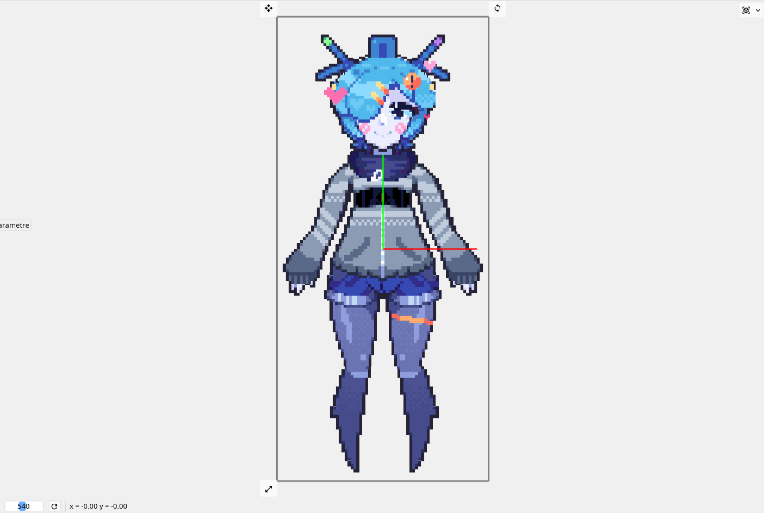
In Live2D the model at 100% is extremely blurry as there is no point filtering

200% x 200%
Perfect displaying, the pixelart looks a little out of place when not in point filtering but it jumps into the correct space once it's enabled.

300% x 300%
Not good placement of pixels, better than 100% but still not good, theres also a pattern of uneven resizings not placing the pixels correctly
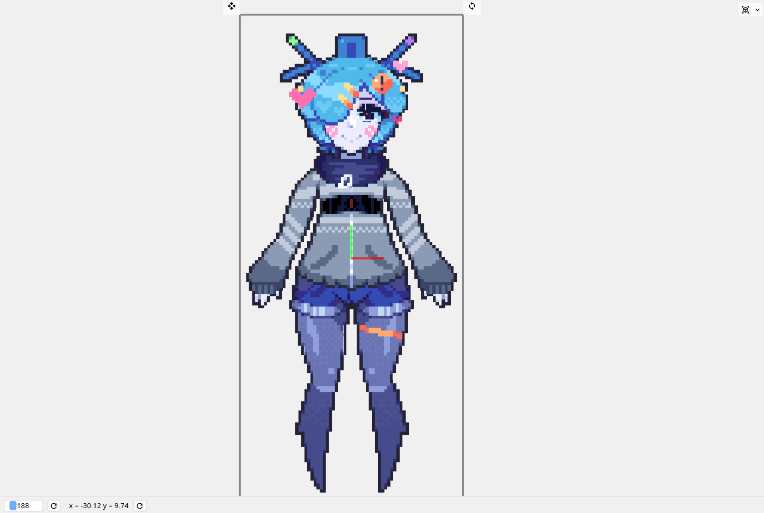
400% x 400%
Perfect displaying same as 200%

500% x 500%
Pixelart still out of place, but to an even smaller degree now.

500% x 500% in Live2D too, it doesn't look as blurry anymore but has odd lines which will not go away.
the lines will also display inside model animators like Vtube Studio.

That's what i've got so far, i'll update my Exporting Live2D model tutorial accordingly to fit this new infomation -w-