Short Tutorial on how i export from Aseprite and import it into Live2D Cubism!
This is basicly a short Tutorial on how to export and import a pixelart Live2D Model. this is somewhat close to what this tutorial i made a long ago goes over. but this focuses on only exporting... hope you find it somewhat useful :>
Tutorials on Steam
- How to build up your Pixel-Live2D-Model
- How to Export a Pixel-Live2D-Model from Aseprite to Live2D Cubism
- How to Rig a Live2D Pixel-Model
Tutorials on Newgrounds
- How to build up your Pixel-Live2D-Model
- How to Export a Pixel-Live2D-Model from Aseprite to Live2D Cubism <- You're here
- How to Rig a Live2D Pixel-Model
Quick Before we start, we need to be sure you have everything needed!
- First and formost you need a copy of Aseprite
- Then you also need the "Export as PSD script" for Aseprite by Tsukina-7mochi on Github!
- You also need a Copy of Gimp (its free dw)
- And of course a Copy of Live2D Cubism (has free trail)
First and formost make a pixelart Model ready for export, this sounds a lot harder then it actually is. just follow any Live2D model Tutorial on how to seperate layers, it should look something like this when done -v-
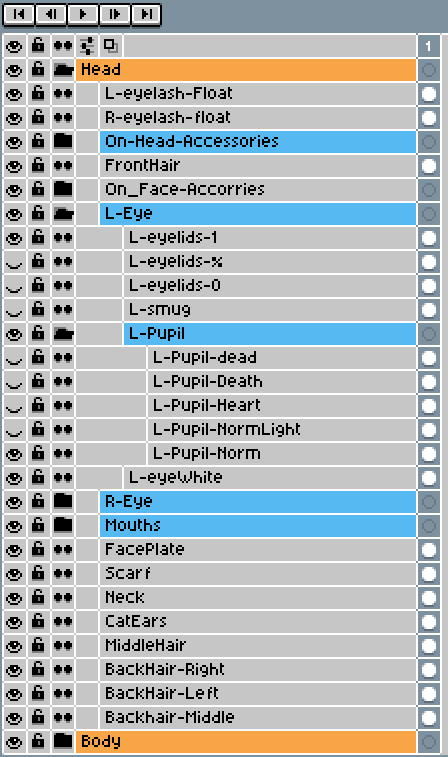
Heres how my layers looked before Exporting!
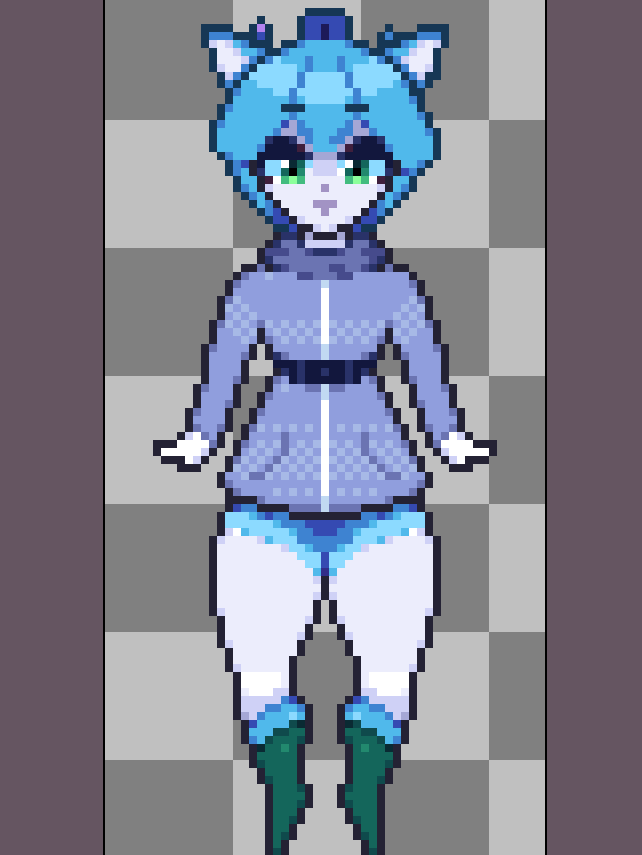
And here is how my Model looked before exporting!
Now that the model is ready and done we should start preparing for exporting!
REMEMBER TO BACK UP YOUR FILE :> (the next parts can crash Aseprite)
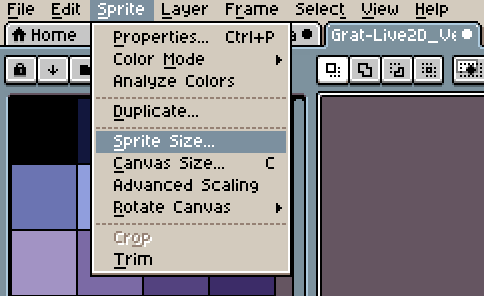
First thing we need to do is Resize the model sence Live2D doesnt really handle models at pixel level i dont think :/
Just move over to your [Sprite] Bar and mouse over and click on "Sprite Size..."
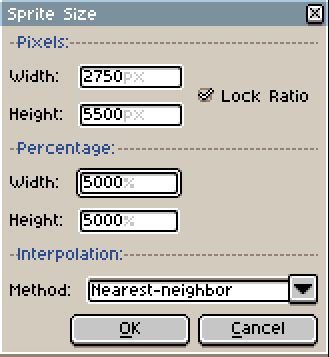
Then this menu should open up, if the Lock Ratio isnt ticked off already then do that. now resize the model by a large amount.
i normally export mine by 5000% you can use % instead of pixels in the lower bars... (The model was orginally 55 x 110)
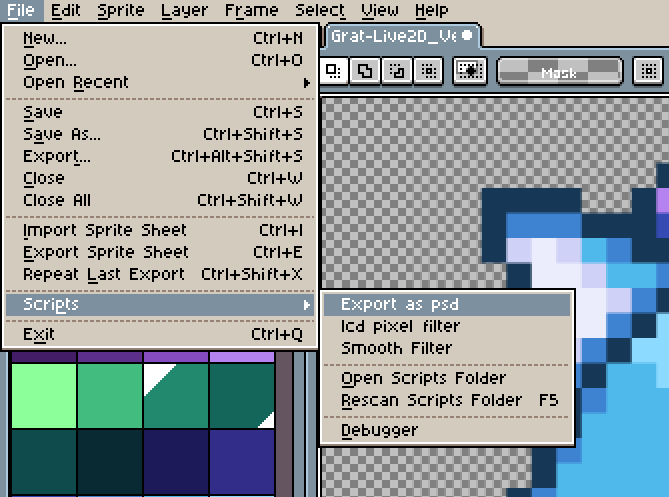
Then after the resizing is done, we can start exporting, this is where we use the "Export as Psd" script you needed to install in the Intro.
Mouse over your files Tab then over your Scripts Tab and then click on "Export as Psd".
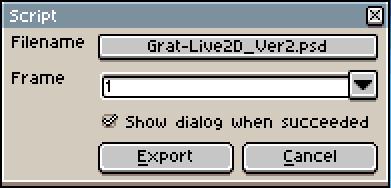
This Menu Opens up, you can click on the file name to decide where to place the file (thats a good idea to control if it exports correctly first of all :>)
then when you click export you should see Aseprite Crawl to a halt because you just set a 5000x5000 pixelfile to export with a script ment to handle small pixels like 100x100, this freezes the Aseprite. BUT DONT CLOSE IT. just leave it
go take a walk or something else for about 30mins or more (Time can take like 5-30ish) for an export, so just go do something else. :>

And when you come back something like this will probably be here! now its fully exported out into a .Psd file, but a catch. its *Broken* Oh nooooo Right? nope, we can fix it (its broken in a way making it not able to import into live2D Cubism yet...)
Open the file up with Gimp!
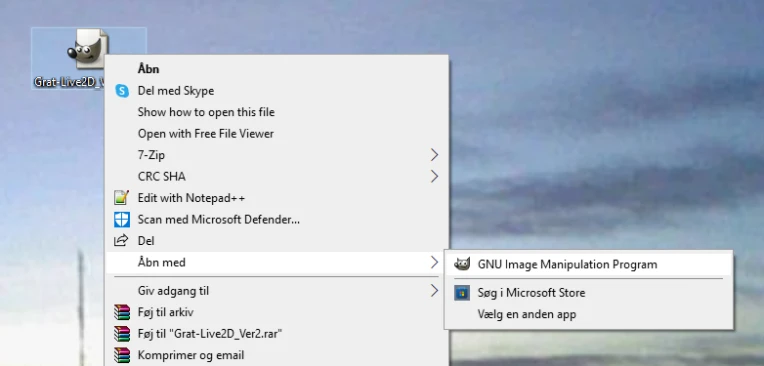
Just select the file and make it open with Gimp ether way is fine -v-
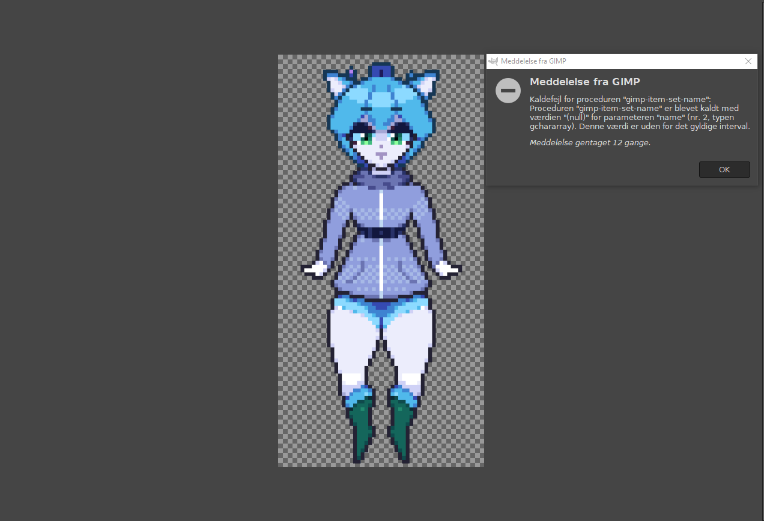
Then it should open up.. with an Error Oh no oh god! nope still not a problem just click ok
we just need to use Gimps inbuilt .Psd Exporter because that works!
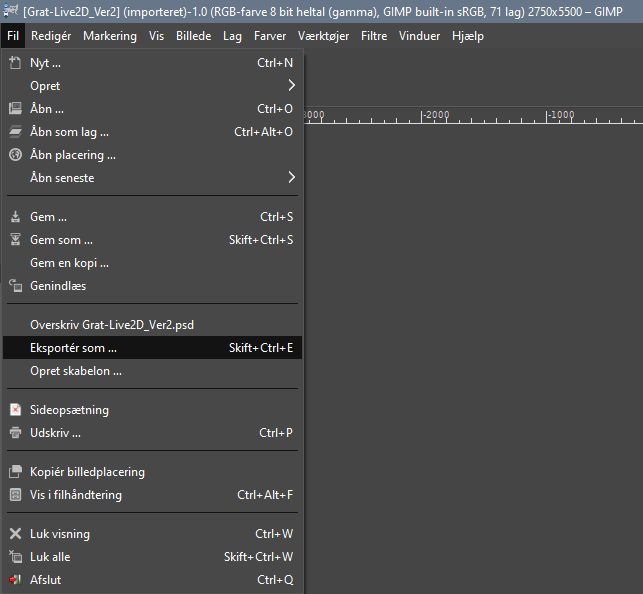
so just go and export it and make it replace the Old psd, because its broken and not good for anything anyways
Now you basicly have a working .Psd. that you can just Drag over Live2D Cubism! :>
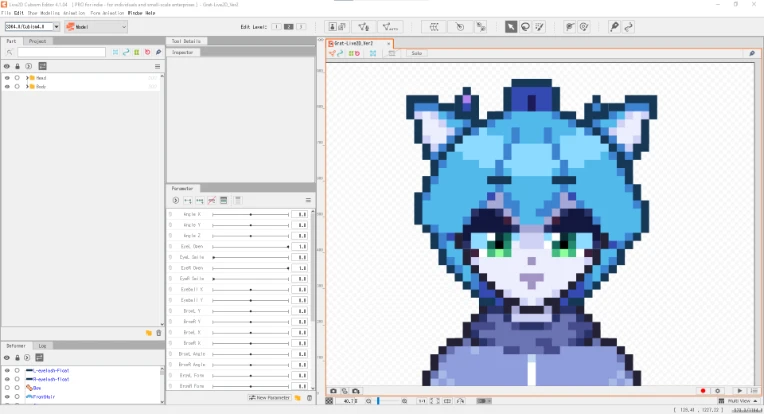
And after that the model is now safe and sound in the Live2D Cubism Editor, Now you can start Rigging you new Model and impress all you friends! :>
But i also have some Refrences for you soon to be Pixelmodel rigger!
- Old Tutorial on Pixelmodel Exporting and Rigging by Me
- Live2D paralax effect X axis by @poribakete137
i also have made Vods/Recordings of me making my Models if you would like to look over my shoulder while i make one of these!
- Drawing the Grat-Grot-10-Berg Model (The One Shown)
- Rigging The Grat-Grot-10-Berg Model (The One Shown also)
- My Live2D Rigging/Drawing Playlist about 10 Vods so far!
But thats about it! i wish you the best of luck on making your own model now, and i hope it looks fantastic! and if you wanna show you cuz i'd love to see lol, you can find me on twitter @GratGrottenberg dont fear to dm me :>

BYE BYE!!! :>